product.json¶
Your App can optionally generate a file named product.json to send information back to Brainlife. You can think of it as the opposite end of config.json. While config.json is used to send inputs and configuration from the user to your App, product.json will be loaded by Brainlife upon successful completion of your App and information will be stored in the Brainlife's internal database. You can use product.json to relay information back to the App submitter, or used to perform data aggregation quickly across multiple subjects.
Warning
You should not store more than a few kilobytes of information on product.json.
You can use product.json for the following purposes.
- Display messages, statuses, graphs(plotly) on Brainlife UI.
- Store small amount of unstructured data that you can later use to quickly aggregate across multiple output datasets.
- Specify user tags (or datatype_tags) to be added to the output dataset.
We will explain each use cases below.
1. Displaying messages, graphs on Brainlife UI¶
Although product.json can store any data, we've defined a special key("brainlife") that you could use to render graphical information back to Brainlife UI.
Messages (error / warnings)¶
You can display error / warning message on Brainlife process UI by storing them in following format.
{ "brainlife": [ {"type": "error", "msg": "Some tracts have less than 20 streamlines. Check quality of data!"}, ] }
Above message will be displayed under the Output section of the process UI as well as dataset detail page, like the following.
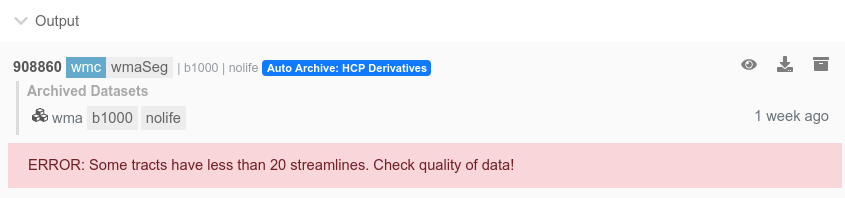
You can also display following message types.
{ "brainlife": [ {"type": "error", "msg": "here is my error message"}, {"type": "danger", "msg": "here is my error message"}, {"type": "info", "msg": "here is my info message"}, {"type": "warning", "msg": "here is my warning message"}, {"type": "success", "msg": "here is my warning message"}, ] }
Graphs (plotly)¶
You can also display plotly graph.
{ "brainlife": [ { "type": "plotly", "name": "my plotly test", "data": [ {"x": '2014-06-11', "y": 10}, {"x": '2014-06-12', "y": 25}, {"x": '2014-06-13', "y": 30}, {"x": '2014-06-14', "y": 10}, {"x": '2014-06-15', "y": 15}, {"x": '2014-06-16', "y": 30} ], "layout": { start: '2014-06-10', end: '2014-06-18' }, } ] }
2. Storing unstructured data¶
Any unstructured data can be just stored anywhere inside the product.json.
Like..
{ "rmse": 123, }
You might have App that could produce multi-gigabytes of output datasets. If you need to run aggregation process across many subjects using such outputs, you might end up needing to stage hundreds of gigabytes of output datasets which may or may not be possible, or desirable to do so. Instead, you could produce pre-aggregated data and store it inside product.json. You can then query all datasets and download product.json contents from each dataset without having to download the actual output datasets. Please take a look at Brainlife CLI for more information on querying datasets.
3. Specifying dataset (user) tags¶
Your App can set "tags" field to specify dataset tags that you'd like to add to the dataset output.
{ "tags": [ "tags_from_app" ] }
You can use this feature to set important information about the processing done to the dataset and pass it down the pipeline.